Installation on Ubuntu/Debian
Mapbender is shipped with a preconfigured SQLite database which includes preconfigured applications (the database is located under <mapbender>/var/db/demo.sqlite). You can find instructions for a test installation based on the Symfony web server at Launching Mapbender using the local Symfony web server.
Hint
PostgreSQL is strongly recommended for productive use. Look up the neccessary configurational steps in the chapter Optional > Mapbender Deployment on PostgreSQL.
Requirements
PHP >= 8.1
- Apache installation with the following modules activated:
mod_rewrite
libapache2-mod-php
- alternatively: nginx installation with the following modules activated:
php-fpm
- PostgreSQL Installation
It is recommended to use a PostgreSQL database for Mapbender.
It is recommended to create a database user to access the Mapbender database.
Preparation
Installation of mandatory PHP extensions:
sudo apt install php-gd php-curl php-cli php-xml php-sqlite3 sqlite3 php-apcu php-intl openssl php-zip php-mbstring php-bz2
Please check the FAQ - Frequently Asked Questions for further PHP settings
Please check API if you want to use the Mapbender API
Unpack and register to web server
Download the current Mapbender version and unzip it into /var/www/mapbender or a different location:
wget https://mapbender.org/builds/mapbender-starter-current.tar.gz -O /var/www/mapbender-starter-current.tar.gz
tar -zxf /var/www/mapbender-starter-current.tar.gz -C /var/www
mv $(ls -d /var/www/*/ | grep mapbender) /var/www/mapbender/
Configuration Apache 2.4
Create the file /etc/apache2/sites-available/mapbender.conf with the following content:
Alias /mapbender /var/www/mapbender/public/
<Directory /var/www/mapbender/public/>
Options MultiViews FollowSymLinks
Require all granted
# Activate SetEnvIf if you want to use the Mapbender API
# SetEnvIf Authorization "(.*)" HTTP_AUTHORIZATION=$1
RewriteEngine On
RewriteBase /mapbender/
RewriteCond %{REQUEST_FILENAME} !-f
RewriteRule ^(.*)$ index.php [QSA,L]
</Directory>
Activate the site and reload Apache:
a2ensite mapbender.conf
service apache2 reload
Configuration nginx
As an alternative to apache2, nginx can also be used as webserver.
To use Mapbender in nginx, create a configuration file within /etc/nginx/sites-available:
server {
listen 80;
listen [::]:80;
server_name mapbender.localhost # change this to your needs
# recommended to setup ssl here when not in a local environment
root /var/www/mapbender/application/public;
index index.php;
location / {
# First attempt to serve request as file, then
# as directory, then redirect to index.php
try_files $uri $uri/ /index.php$is_args$args;
}
# pass PHP scripts to FastCGI server
location ~ \.php$ {
include snippets/fastcgi-php.conf;
fastcgi_pass unix:/run/php/php8.3-fpm.sock; # change this when using another PHP version
}
# deny access to .htaccess files, if Apache's document root
# concurs with nginx's one
location ~ /\.ht {
deny all;
}
}
Activate the new site and restart nginx:
ln -s /etc/nginx/sites-available/mapbender /etc/nginx/sites-enabled/
systemctl restart nginx
Directory rights
sudo chown -R :www-data /var/www/mapbender
sudo chmod -R ug+w /var/www/mapbender/var/log
sudo chmod -R ug+w /var/www/mapbender/var/cache
sudo chmod -R ug+w /var/www/mapbender/public/uploads
sudo chmod -R ug+w /var/www/mapbender/var/db/demo.sqlite
First steps
The Mapbender installation can now be accessed under http://[hostname]/mapbender/.
User data by default:
username: root
password: root
Troubleshooting is available via the following command (must be executed in the application directory):
bin/console mapbender:config:check
Hint
Please note that config:check will use the php-cli version. The settings may be different from your webserver PHP settings. Please use php -r 'phpinfo();' to show your PHP webserver settings.
Congratulations! Mapbender is now set up correctly and ready for further configuration. Find Information about the first steps with Mapbender in the Mapbender Quickstart.
Optional
Vector Tiles Print Configuration
Printing vector tiles is more complicated than just downloading an image as it is the case with e.g. WMS. It needs a render engine to render the tiles which unfortunately needs some additional setup. The Mapbender will also work without this additional setup, but printed vector tiles will remain blank.
The setup needs NodeJS installed, as well as the node module puppeteer installed in the global namespace.
npm install -g puppeteer
puppeteer browsers install
Follow instruction on https://nodejs.org/en/download for installation instructions for node.js on your platform
Execute this as your webserver user (important!)
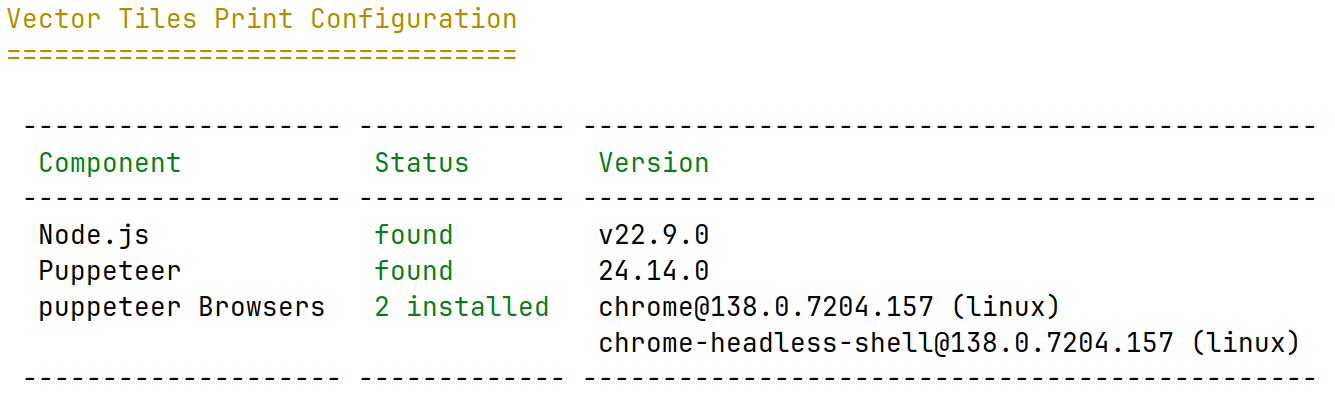
LDAP
To use the optional LDAP-connection, following PHP-LDAP-extension is required:
sudo apt install php-ldap
Note
To use LDAP, the LDAP-Bundle must be integrated into Mapbender. Further setup instructions can be found in the Bundle’s README.md on GitHub.
Mapbender installation with PostgreSQL
Configuration of PostgreSQL database for productive use:
Requirements:
Installation of PostgreSQL
database for the Mapbender configuration
PostgreSQl database user to access the database (optional)
Installation PHP-PostgreSQL driver
sudo apt install php-pgsql php_pdo_pgsql
Configuration of database connection is done by a variable that contains the entire connection string. Configure it by adding it in your .env.local file.
MAPBENDER_DATABASE_URL="postgresql://dbuser:dbpassword@localhost:5432/dbname?serverVersion=17&charset=utf8"
For further information: YAML Configuration (Configuration and Application files).
Create Mapbender database if it does not exist already:
cd /var/www/mapbender
bin/console doctrine:database:create
Create mapbender table structure and load example applications
cd /var/www/mapbender
bin/console doctrine:schema:create
bin/console mapbender:database:init -v
bin/composer run reimport-example-apps
Create root user for access:
bin/console fom:user:resetroot
Find further information in Details of the configuration of Mapbender.