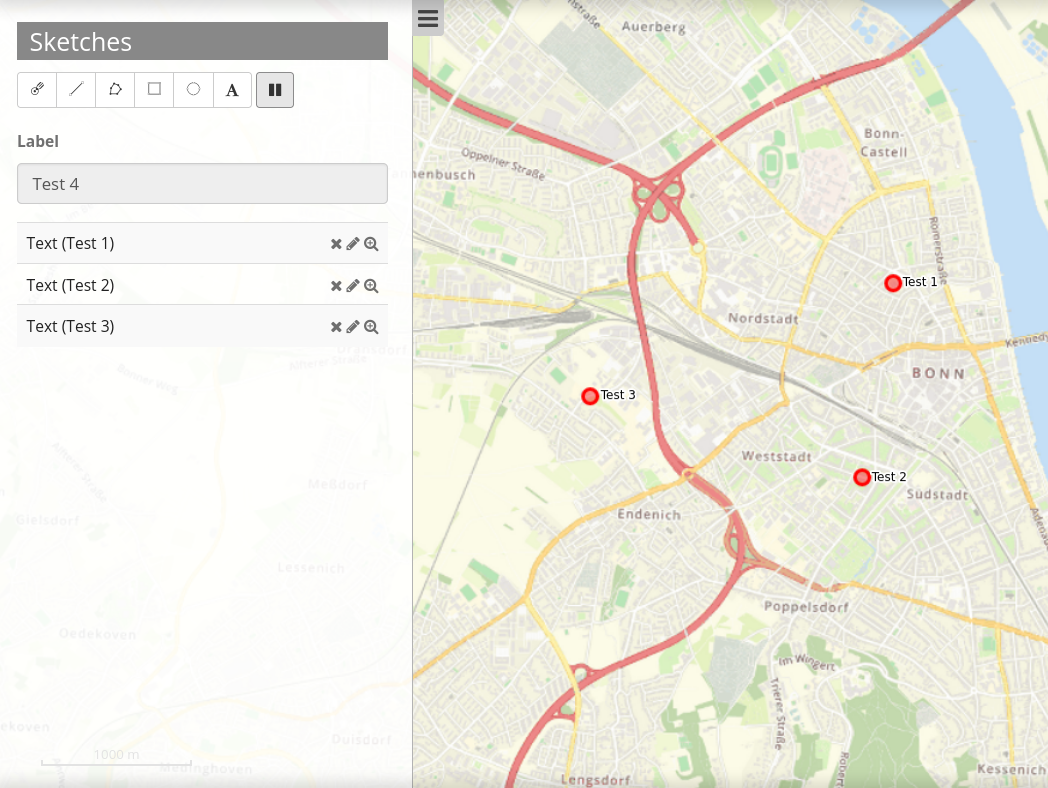Sketch¶
With the sketch element, temporary geometries can be created. These sketches are not saved within a database and will be lost after restart of the application. Sketches can be printed out.
The following geometry types can be sketched:
Point
Line
Polygon
Rectangle
Circle
Text
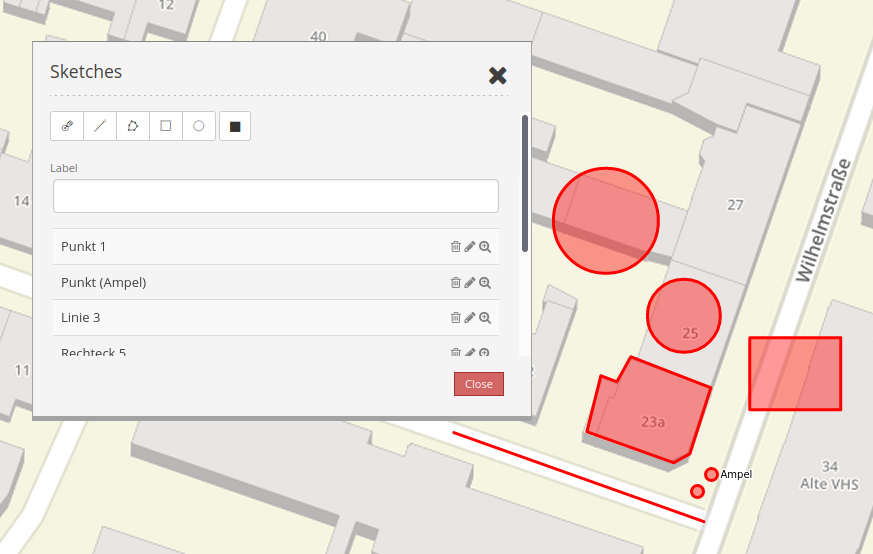
Configuration¶
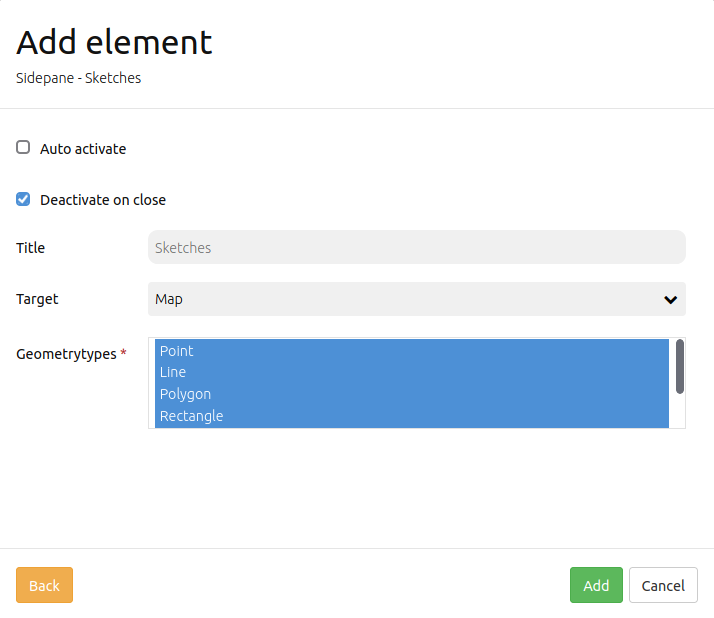
Auto activate The element is activated automatically.
Deactivate on close Sketches are deactivated after closure of the element.
Title: Title of the elements. This is referenced by the button which opens the element.
Target: ID of the map-element, to which the Redlining refers.
Geometrytypes Lists all geometrytypes
Draw geometries¶
Point drawing can be activated/deactivated via click on the button “point”. Points are set via a single click on the map.
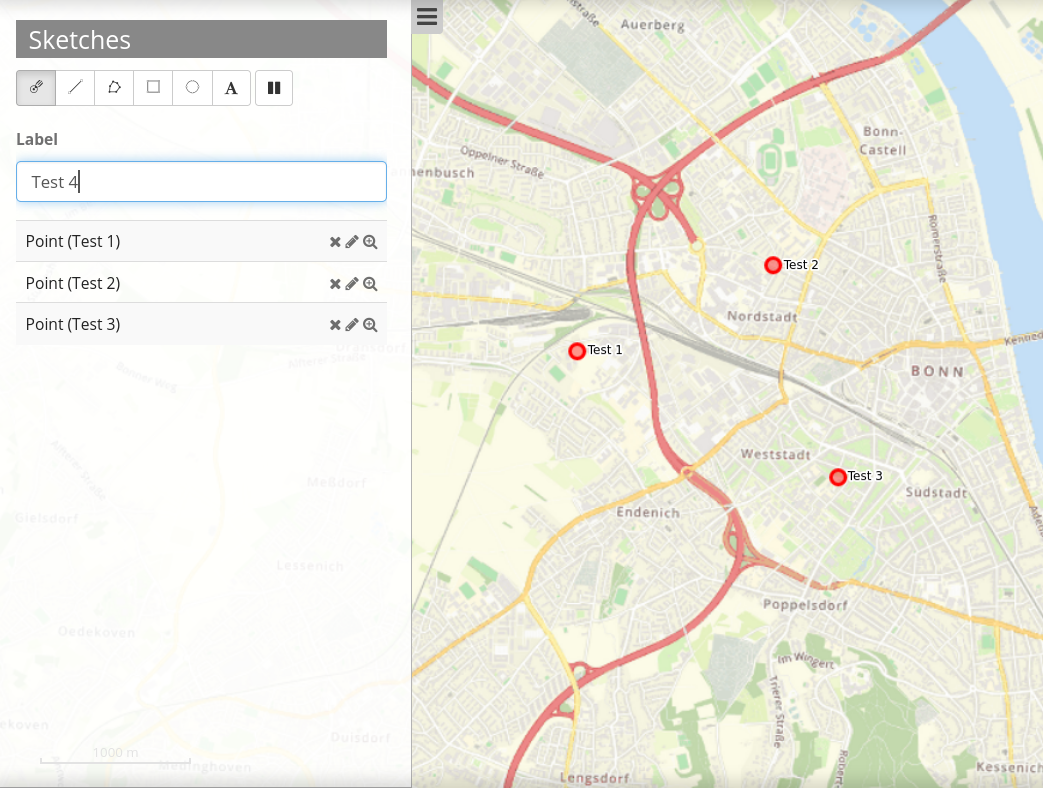
Line drawing can be activated/deactivated via click on the button “line”. Line segments are set via a single click on the map. To finish drawing make a double click.
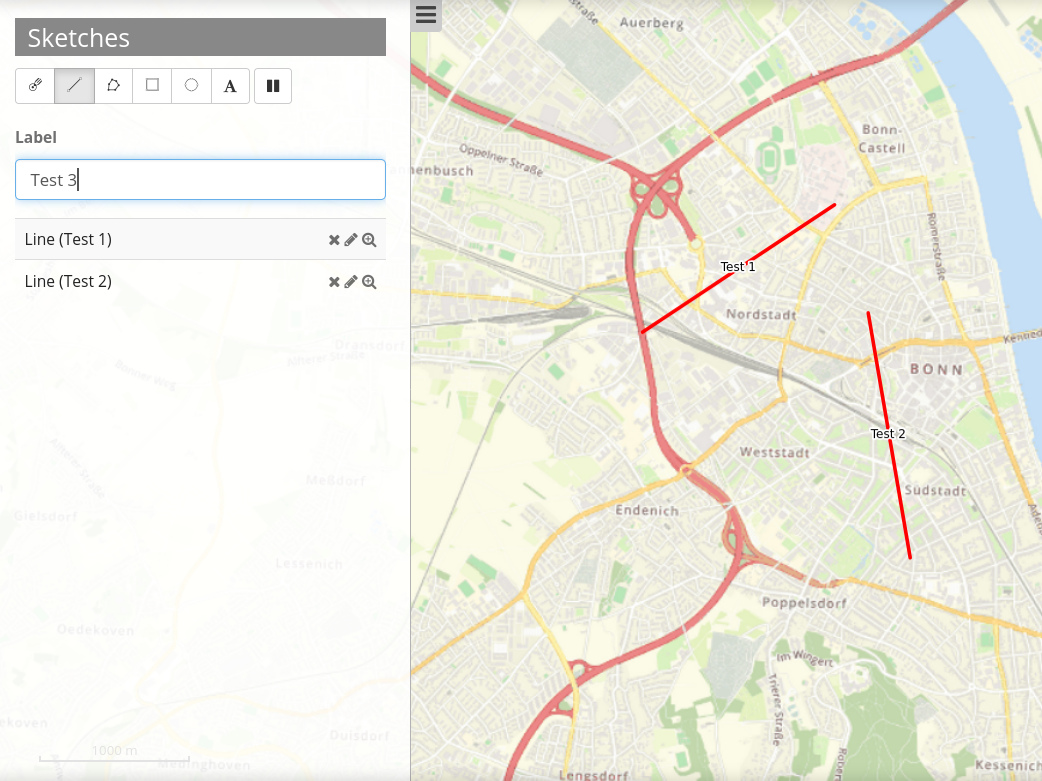
Polygon drawing can be activated/deactivated via click on the button “polygon”. Corner points are set via a single click on the map. To finish drawing make a double click.

Rectangle drawing can be activated/deactivated via click on the button “rectangle”. Rectangles are drawn via drag and drop.
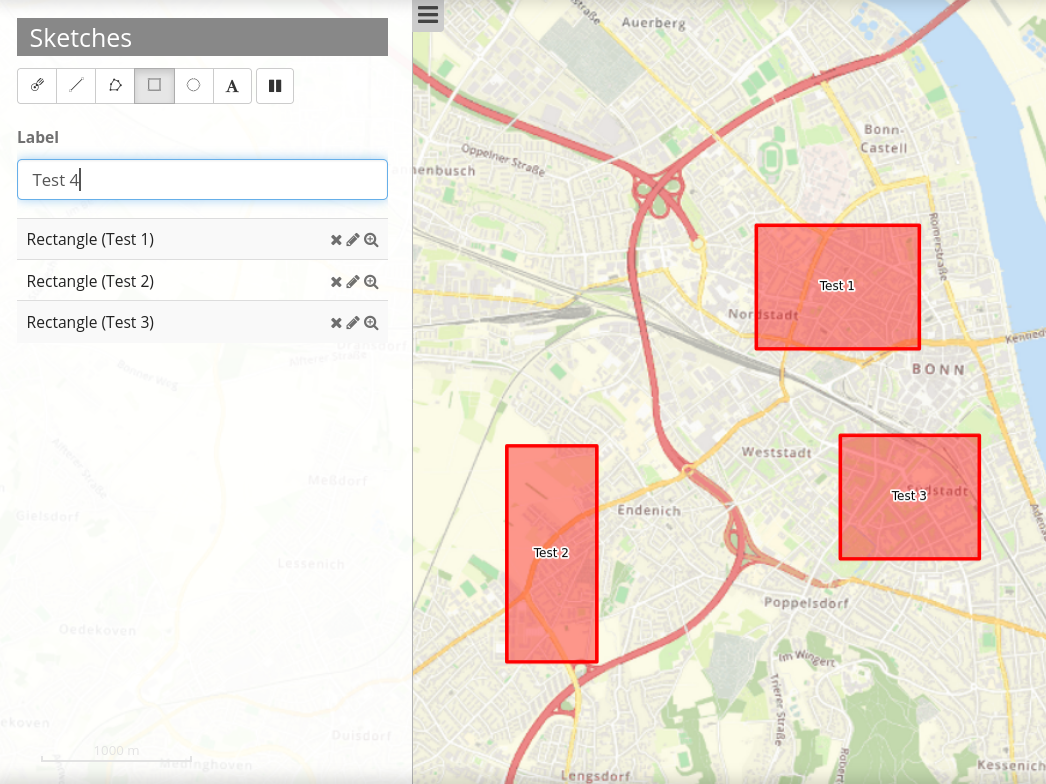
Circles drawing can be activated/deactivated via a click on the button “circle”. Circles are drawn via drag and drop.
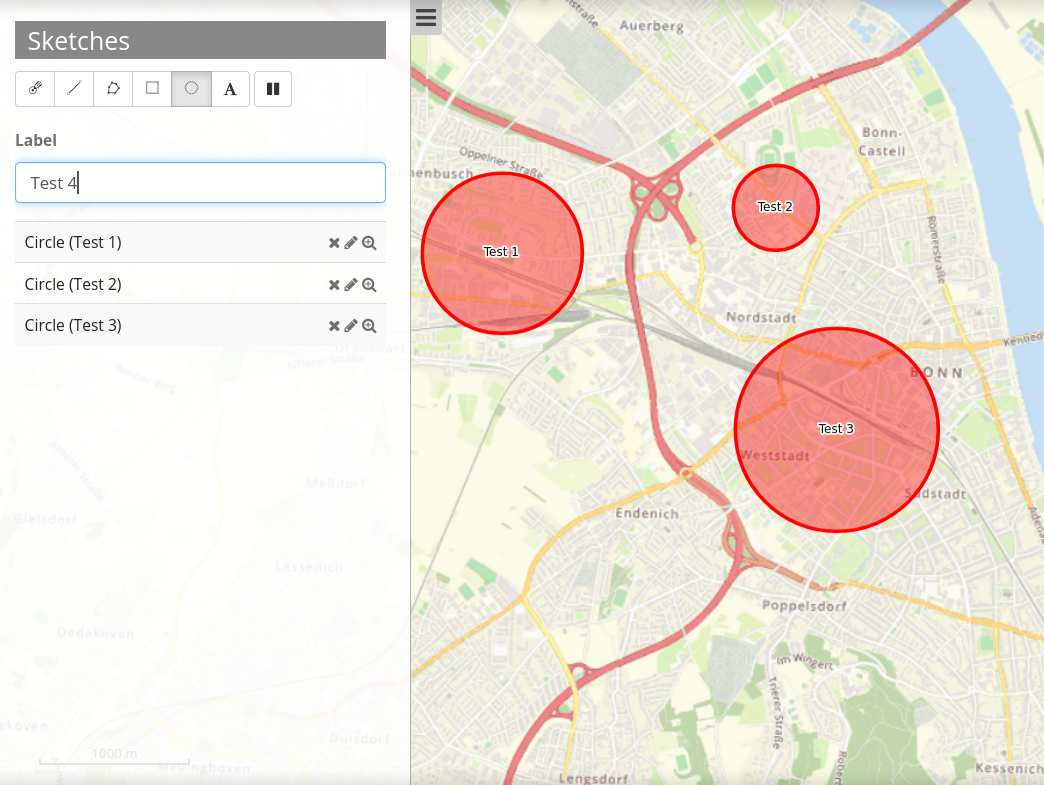
Text setting is activated/deactivated via click on the button “text”. A label has to be defined, before a text can be set.
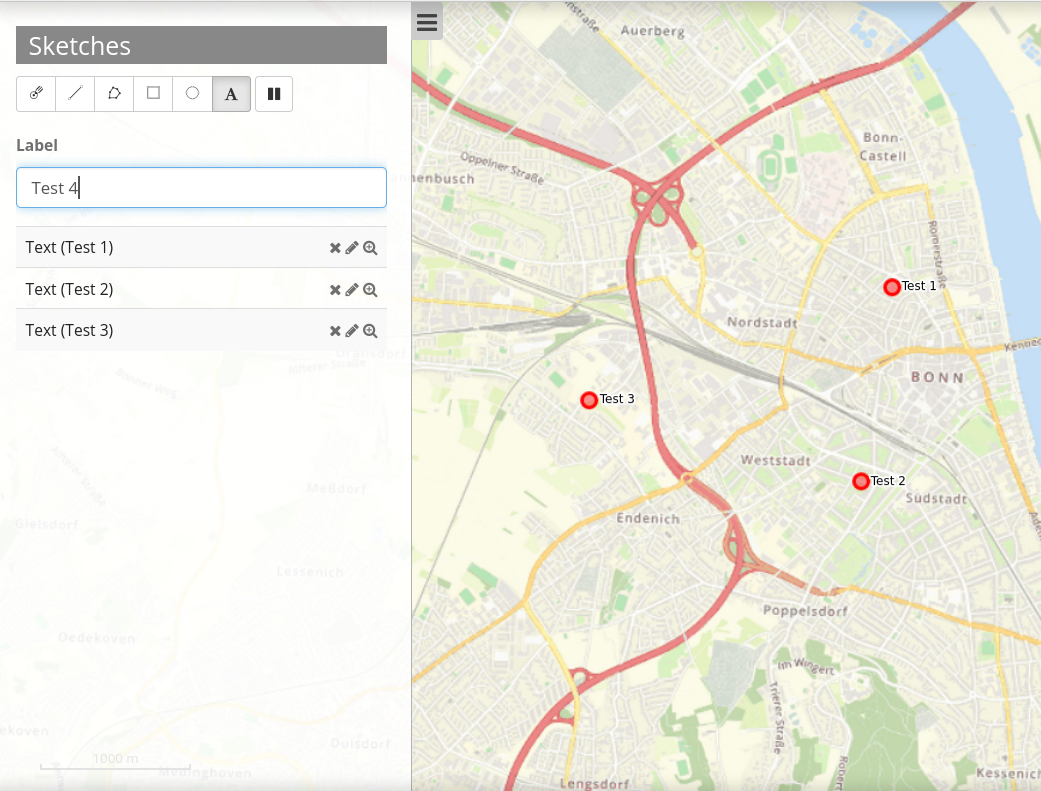
Delete, Edit and Zoom¶
Drawn sketches can be individually deleted [1] and edited [2]. There is also the possibility to zoom to particular geometries [3].

YAML-Definition:¶
This code can be used to implement the element in a yaml-application.
tooltip: 'Sketch' # text of the tooltip Tooltips
target: ~ # ID of the element
auto_activate: false # (default: false).
deactivate_on_close: true # Drawn sketches will be deactivated if the element is closed (default: true).
geometrytypes: point,line,polygon,text,rectangle,circle # list of available geometry types