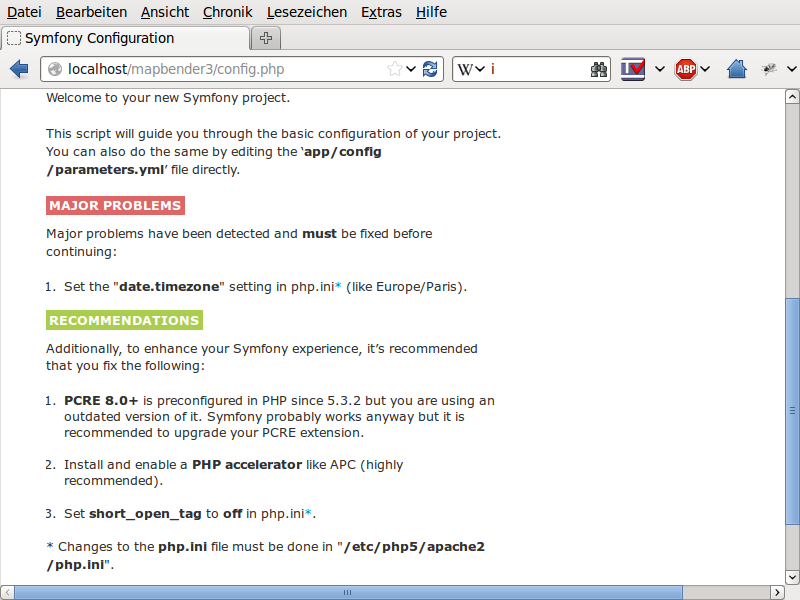Installation on Ubuntu and Debian¶
The fast way and the preconfigured database¶
The following Installation manual describes the neccessary steps on a recent Ubuntu or Debian system. We assume that Apache 2.4 is running on the system. Notes on PHP 7 and Apache 2.2 are added below.
If you prefer a quick test without any configuration of a web-server, please take a look into the chapter Installation in the Symfony built-in webserver.
Since version 3.0.6.0 Mapbender is shipped with a pre-configured database on base of SQLite which includes pre-configured applications (the database resides unter <mapbender>/app/db/demo.sqlite). The database includes the Mapbender-configuration like applications, users and registered services but no Geodata.
If you have another database like PostgreSQL and want to use that, you’ll find the neccessary configuration steps in chapter Mapbender Deployment on PostgreSQL.
Preparation¶
Please take note of the system requirements, where you can also find the Download links to Mapbender.
There are also the neccessary components listed that you can install like this:
sudo apt install php5 php5-gd php5-curl php5-cli php5-sqlite sqlite php5-intl php5-mbstring curl openssl
Additionally for development:
apt install php5-bz2
Load the Apache rewrite-module:
sudo a2enmod rewrite
Unpack and register in your Web-Server¶
Unpack the Mapbender archive (tar.gz or zip) for example into the directory /var/www/mapbender (see the System Requirements and Download chapter for details).
Configure now the Apache Alias. You can easily unpack Mapbender to a different directory and only adjust the following file to refer to the right directory.
Create the file /etc/apache2/sites-available/mapbender.conf with the content below.
Alias /mapbender /var/www/mapbender/web/
<Directory /var/www/mapbender/web/>
Options MultiViews FollowSymLinks
DirectoryIndex app.php
Require all granted
RewriteEngine On
RewriteBase /mapbender/
RewriteCond %{REQUEST_FILENAME} !-f
RewriteRule ^(.*)$ app.php [QSA,L]
</Directory>
Activate the site afterwards with:
a2ensite mapbender.conf
Reload your Apache server.
service apache2 reload
Directory rights¶
Set the write permission for user (u), group (g) and others (a) and rights. Assign the files to the Apache user (www-data).
sudo chmod -R ugo+r /var/www/mapbender
sudo chown -R www-data:www-data /var/www/mapbender
sudo chmod -R ug+w /var/www/mapbender/web/uploads
# if you want to use the preconfigured file-database
sudo chmod -R ug+w app/db/demo.sqlite
The Apache user needs especially write-access to app/cache, app/logs, web/uploads and app/db/demo.sqlite (if you want to use the preconfigured file-based database). The user needs also read-access to the web-directory.
Start and login into Mapbender¶
You can now access your Mapbender installation with http://hostname/mapbender/.
Click on the Login-link at top-right to get to the login page. Log in with the new user you created. Per default the login-data is root/root.
You can open the developer mode when you run app_dev.php: http://localhost/mapbender/app_dev.php
To learn more about Mapbender have a look at the Mapbender Quickstart.
Mapbender deployment on PostgreSQL¶
If you want to store the Mapbender configuration in another database than the SQLite one (and there is nothing wrong with that), please follow the next steps. We assume here PostgreSQL as database system.
You need the PHP-PostgreSQL driver
apt install php5-pgsql
Adapt the Mapbender configuration file parameters.yml (app/config/parameters.yml) and define the database you want to create and use. Further information is available in the chapter Configuring the database.
database_driver: pdo_pgsql
database_host: localhost
database_port: 5432
database_name: mapbender
database_path: ~
database_user: postgres
database_password: secret
Run the app/console commands. You find detailed information for this commands in the chapter Details of the configuration of Mapbender.
cd /var/www/mapbender
app/console doctrine:database:create
app/console doctrine:schema:create
app/console assets:install web
app/console fom:user:resetroot
app/console doctrine:fixtures:load --fixtures=./mapbender/src/Mapbender/CoreBundle/DataFixtures/ORM/Epsg/ --append
app/console doctrine:fixtures:load --fixtures=./mapbender/src/Mapbender/CoreBundle/DataFixtures/ORM/Application/ --append
Now the configuration of Mapbender for PostgreSQL is done and it contains now also the three default applications as well as the supported EPSG codes.
Mapbender deployment on MySQL¶
Deployment of Mapbender for MySQL is similar to the one for PostgreSQL. You only need another PHP-driver and another parameter in the parameters.yml. So, if you want to store the Mapbender configuration in another database than the SQLite one (and there is nothing wrong with that), please follow the next steps.
You need the PHP-MySQL driver
apt install php-mysql
Adapt the Mapbender configuration file parameters.yml (app/config/parameters.yml) and define the database you want to create and use. Further information is available in the chapter Configuring the database.
database_driver: pdo_mysql
database_host: localhost
database_port: 3306
database_name: mapbender
database_path: null
database_user: root
database_password: Tr0ub4dor&3
Run the app/console commands. You find detailed information for this commands in the chapter Details of the configuration of Mapbender.
cd /var/www/mapbender
app/console doctrine:database:create
app/console doctrine:schema:create
# app/console assets:install web # nicht notwendig
app/console fom:user:resetroot
app/console doctrine:fixtures:load --fixtures=./mapbender/src/Mapbender/CoreBundle/DataFixtures/ORM/Epsg/ --append
app/console doctrine:fixtures:load --fixtures=./mapbender/src/Mapbender/CoreBundle/DataFixtures/ORM/Application/ --append
PHP 7¶
PHP 7 needs additional packages. The list of packages for PHP 7:
sudo apt install apache2 libapache2-mod-php php php-gd php-curl php-cli php-xml php-sqlite3 sqlite3 php-intl openssl php-zip php-mbstring php-bz2
To use PostgreSQL:
sudo apt install php-pgsql
For MySQL:
sudo apt install php-mysql
Enable PHP 7 in Apache
a2enmod php7.0
Instructions for Apache 2.2¶
Some versions of Debian support for Apache 2.2 to drop the mapbender.conf file into the directory /etc/apache2/sites-available and the activation with the command a2ensite. Depending on the operating-system the file has to be placed into the directory /etc/apache2/conf.d/.
Activate the Rewrite-Modul of Apache.
sudo a2enmod rewrite
Unlike version 2.4, Apache 2.2 uses other directives and other default values (Order and Allow, AllowOverride) that has to be written into the mapbender.conf file. These differences are explained in the Upgrade-Guide from Apache 2.2 to Apache 2.4.
Apache 2.2 configuration mapbender.conf:
ALIAS /mapbender /var/www/mapbender/web/
<Directory /var/www/mapbender/web/>
Options MultiViews FollowSymLinks
DirectoryIndex app.php
AllowOverride none
Order allow,deny
Allow from all
RewriteEngine On
RewriteBase /mapbender/
RewriteCond %{REQUEST_FILENAME} !-f
RewriteRule ^(.*)$ app.php [QSA,L]
</Directory>
Check¶
Check that the Alias is working:
Open Symfony´s Welcome Script config.php. This script checks whether all necessary components are installed and configurations are done. If there are still problems, you should fix them.