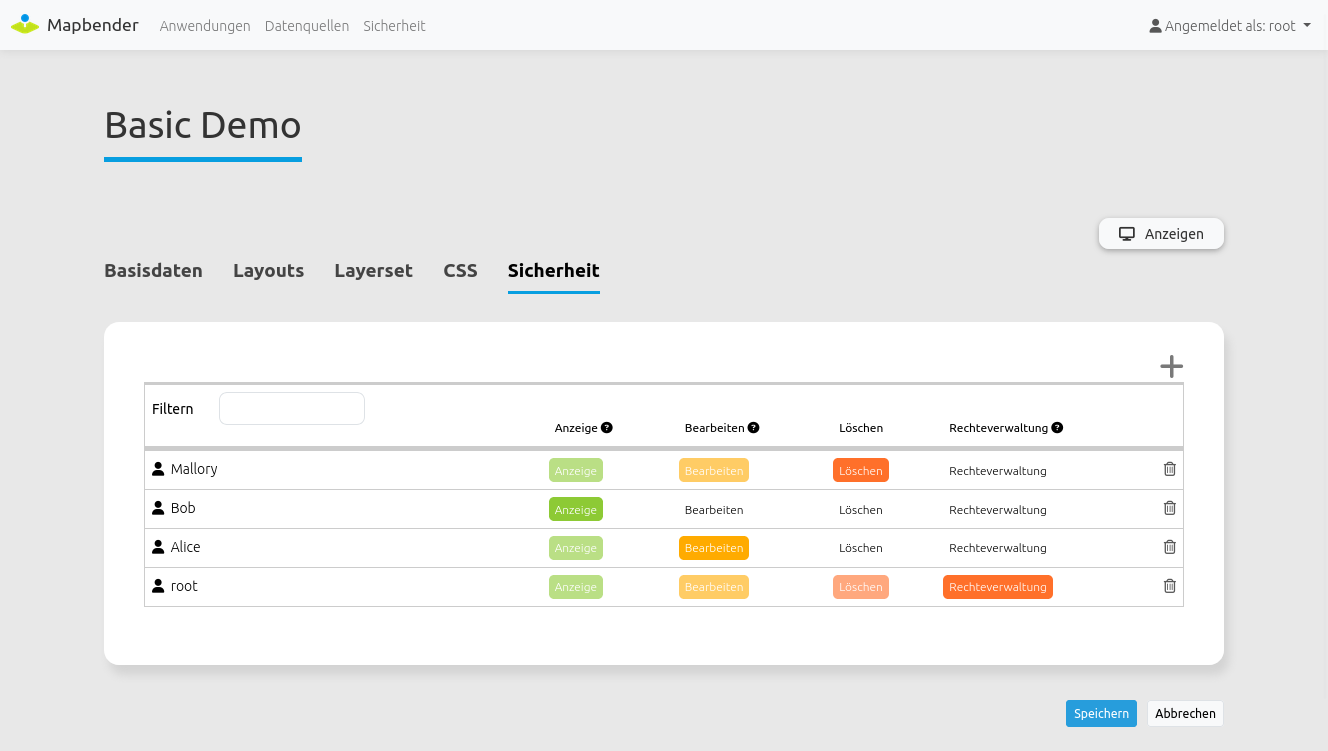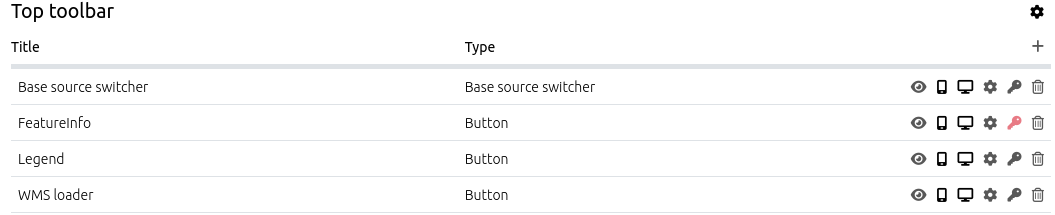Security (Application tab)
Each application has its own security tab. There, you can set individual permissions for a single application or its elements.
Note
A set global permission overwrites an individual permission set on this page.
Assign an Application to a User/Group
Per default, all applications are available to all Users and Groups and Roles that have specific permissions to the Backend. Nethertheless, it is possible to hide applications from individual accounts:
Edit your application by clicking
 .
.Choose the Security tab.
Publish your application for everyone by clicking Security → public access or in the application overview by clicking Toggle public access
 .
.For an individual configuration, click the Add users and groups button and configure your selection. Then, set permissions like view, edit or delete the permission table.
Logout from Mapbender and log in again with a configured account to test the configuration.
Another method would be to choose Security → Global Permissions → Applications to quickly set global application rights for several users or groups.
Assign single elements to a User/Group
Per default, all elements of an application are available to all Users and Groups and Roles that have permission to it. It is possible to hide single elements from individual accounts:
Edit your application by clicking
 .
.Choose the Layouts tab.
Every element has a
 Restrict element access button. Use it for the element that should be only availale for selected users/groups.
Restrict element access button. Use it for the element that should be only availale for selected users/groups.Now, add the users/groups via the Add users and groups button. Then, set permissions like view, edit or delete via the rights table.
Test your configuration. For example, open the application with a user account that has (no) rights to a previously configured element.