ApplicationSwitcher¶
The ApplicationSwitcher element provides a selectbox that refers to other Mapbender applications. You can switch from one application to another. The map extent will be preserved.
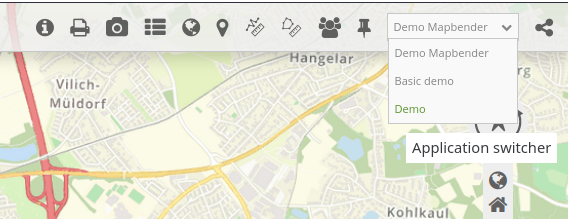
Configuration¶
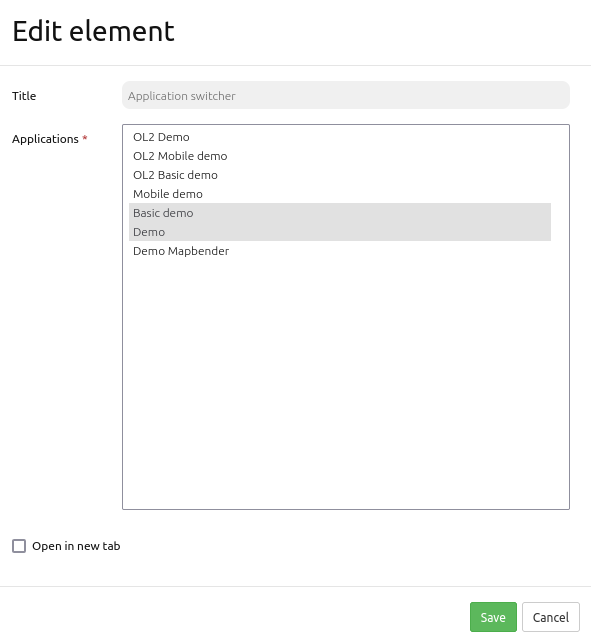
Title: Title of the element. The title will be shown as tooltip on mouseover on the selectbox.
Applications: Choose the applications that should be offered in the selectbox.
Open in new tab: Define whether the new application should be opened in the same window (default) or in a new tab.
ApplicationSwitcher Configuration¶
First, you have to select the link element by clicking on the + - symbol in the Toolbar section in the Layouts tab.

After the selection of the ApplicationSwitcher element, the “Add element - ApplicationSwitcher” dialog box opens, where you can configure the element.
You can define a the field Title. This title will be displayed as tooltip on mouseover on the selectbox.
With the checkbox Open in new tab:, you can define whether the new application should be opened in the same window (default) or in a new tab.
YAML-Definition:¶
title: Choose an Application # Text will be displayed as tooltip
class: Mapbender\CoreBundle\Element\ApplicationSwitcher
applications: ["mapbender_user","mapbender_user_basic"] # Define the applications for the ApplicationSwitcher as array
open_in_new_tab: true # false/true open application in new tab