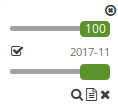Dimensions handler¶
The dimension handler can be used to integrate WMS services with a time dimension. WMS-Time services are registered as a normal WMS data source. If a dimension is specified in the service, it is displayed in the layer metadata.
Dimension:
name:'time', units:'ISO8601', unitSymbol:'', default:'2018-01', multipleValues:'', nearestValue:'1', current:'', extent:'2014-01/2018-01/P1M'
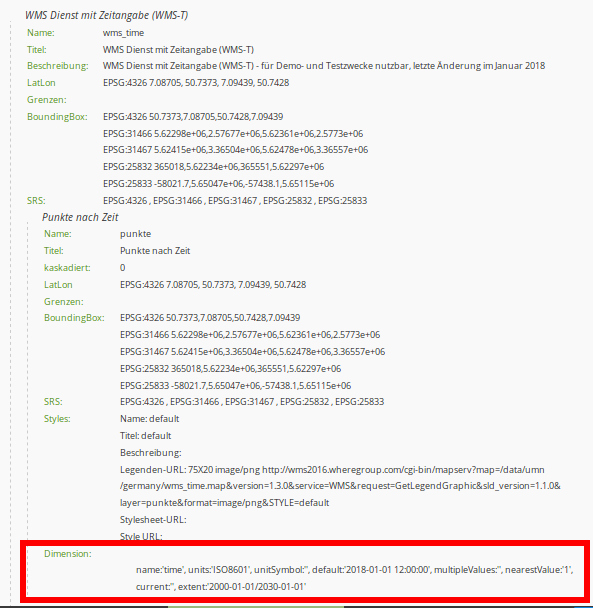
WMS-T are inserted almost exactly like traditional WMS in the layersets, but the time parameter still has to be activated. If this is not activated, the dimensions of the service are ignored and the standard value is used when calling the layer in the map content.
If the service supports a time dimension, the instance displays the “Dimensions” button. By clicking on this button, the supported time parameters are displayed and the time can be activated by clicking the checkbox. After another click on the button, the detailed form opens, in which the usage can be further defined. Here you can further restrict the values from the WMS service. To set up the service, the following definitions of time parameters are necessary:
Query type: multiple, nearest oder current
Name: value TIME (name=time)
Units: format for temporal dimensions (ISO 8601:2000)
Unit symbol:
Default: default time
Extent (extent slider): Supported extent for the time dimension
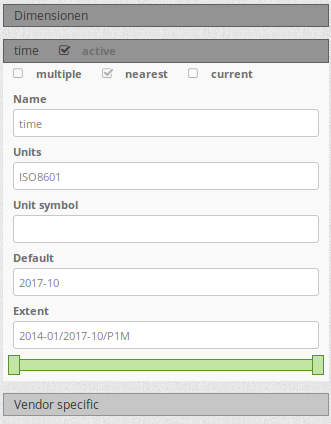
The element supports the following time variables:
single time parameter
list of times
time interval
Control of the time¶
There are two ways to control the time in the map. On the one hand, each service with an active time parameter can be controlled via the context menu of the layer in the layertree. In addition, a central slider can be integrated, which can be displayed in any area of the application. The slider can be used to combine several layers with the same extent to control them centrally.
Timeslider as element¶
The layers can be controlled by the dimensions handler element via a central slider. This element can be integrated into the sidepane, toolbar and footer. The configuration of the dimension handler is done in three steps:
Creating the element: First the element needs to be created and saved. Afterwards the element closes (see configuration).
Creating a dimensionsset: To define a dimensionsset, you need to create a new set in the element via the “+” button. After entering a title, the item must be saved. Then the element closes.
Definition the slider: Then you can select the layer instances for the “group” in the element, that you want to control via the slider. Multiselect is supported, but only instances that have the same extent can be combined with each other.
When an instance is selected, all instances that do not conform to this default are no longer selectable. In addition, after the first selection of an instance, a slider appears. There you can restrict the extent for the time display.
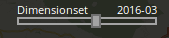
Configuration¶
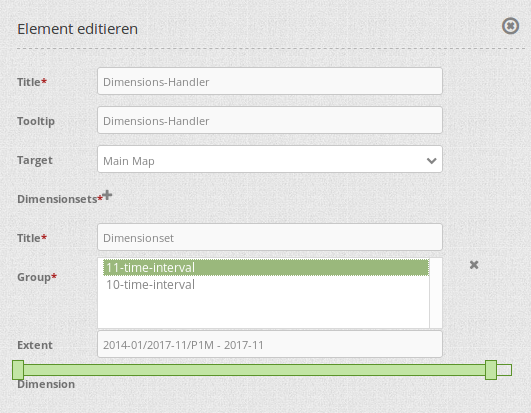
Title: Title of the element
Tooltip: Labeling of the element on mouseover
target: map element to target
Dimensionsset: Group for display of time extent with a title (Title), layergroup (Group) and time dimension extent (Extent)
The following section lists the YAML definitions for the element and the inclusion in the service and leveltree.
Element configuration¶
target: ~ # ID of the map element
dimensionsets:
title: Time
group:
dimension: # Dimension specification as in the layer configuration
origextent: 2014-01/2018-01/P1M
active: null
type: interval
name: time
units: ISO8601
unitSymbol: null
default: 2017-11
multipleValues: true
nearestValue: true
current: true
extent: 2014-01/2017-11/P1M
Layer configuration¶
dimension: # Dimension specification in layer configuration
- name: time
units: ISO8601
unitSymbol: null
default: 2018-01
multipleValues: false
nearestValue: true
current: false
extent: 2014-01/2018-01/P1M
Layertree configuration¶
title: Layertree
class: Mapbender\CoreBundle\Element\Layertree
configuration:
[...]
menu:
- [...]
- dimension