Coordinate Utility¶
The element Coordinate Utility allows two different things:
Zoom to a given point coordinate
Show the clicked point of the map
Both functions can be accessed with one user interface:
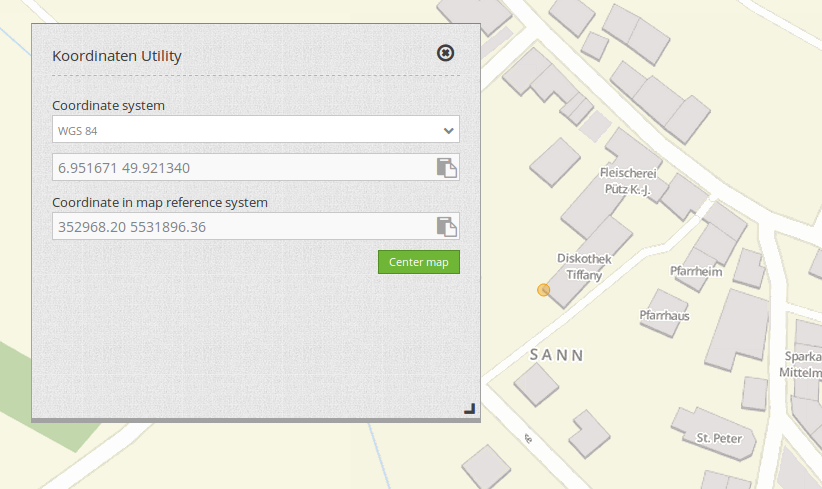
Both cases allow a dynamic coordinate transformation so that also points in a different coordinate system can be used. Additionally, you have the possibility to copy the coordinates into the clipboard. The element can be configured in the Mapbender backend as a dialog with a button or as an element directly into the Sidepane.
Configuration¶
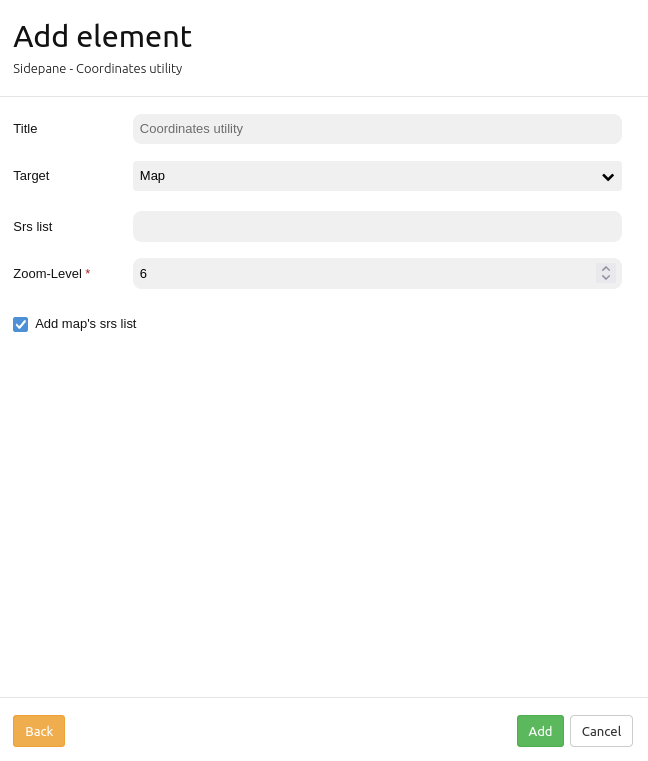
Title: Title of the element.
Target: Map on which this tool works (Main Map)
Srs List: You can define additional SRS to which the tool has to transform the coordinates. This list can be left empty.
Zoom-Level: Zoom level of the map (Default: 6)
Add map’s srs list: The supported coordinate systems defined in the Map element are automatically used. These coordinate systems, defined in the map, are also used by the SRS Selector (Default: true).
If you define Coordinate Utility as a dialog, you need a Button that you place in the Toolbar.
Using the tool¶
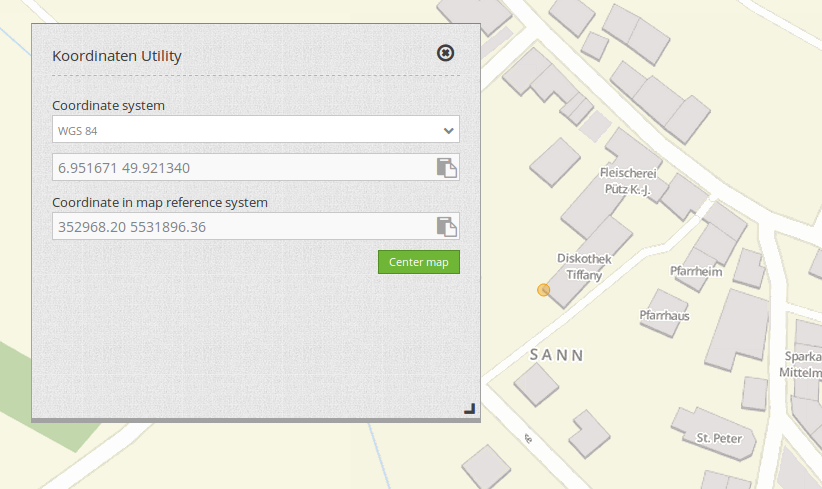
Get Coordinate:
If Coordinate Utility is opened as a dialog, the map reacts on a click. Click into the map and the click-coordinate is displayed in the dialog.
Change the coordinate system with the dropdown-list. The click-coordinate is displayed in the given coordinate system.
The last line therefore shows the click-coordinate in the original coordinate system of the map.
The button at the end of each text-field allows to copy the coordinate directly into the clipboard.
Zoom to coordinate:
The text field can be used to edit your own coordinates. They must be given in the coordinate system that is chosen in the upper dropdown-list.
With a click on the Center map button, the map zooms to the given coordinate and shows the position with an orange symbol.
YAML-Definition¶
coordinatesutility:
title: 'Koordinaten Utility'
class: Mapbender\CoordinatesUtilityBundle\Element\CoordinatesUtility
type: element
target: map
srsList:
-
name: 'EPSG:31466'
title: '31466'
-
name: 'EPSG:31468'
title: '31468'
-
name: 'EPSG:25833'
title: '25832'
-
name: 'EPSG:4326'
title: '4326'
addMapSrsList: true