Map¶
Map is based on OpenLayers. The element can be integrated via the content section.
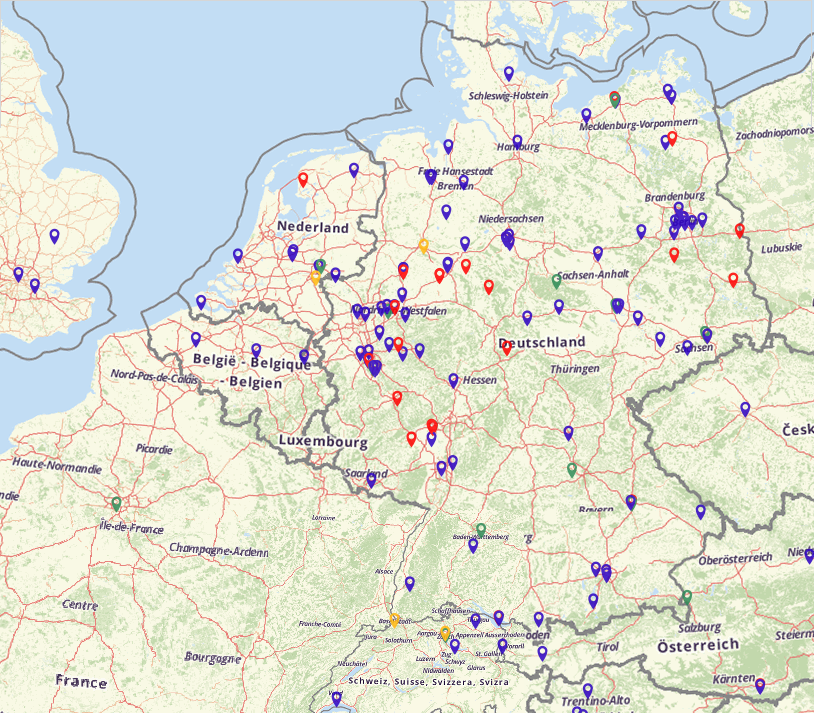
Configuration¶
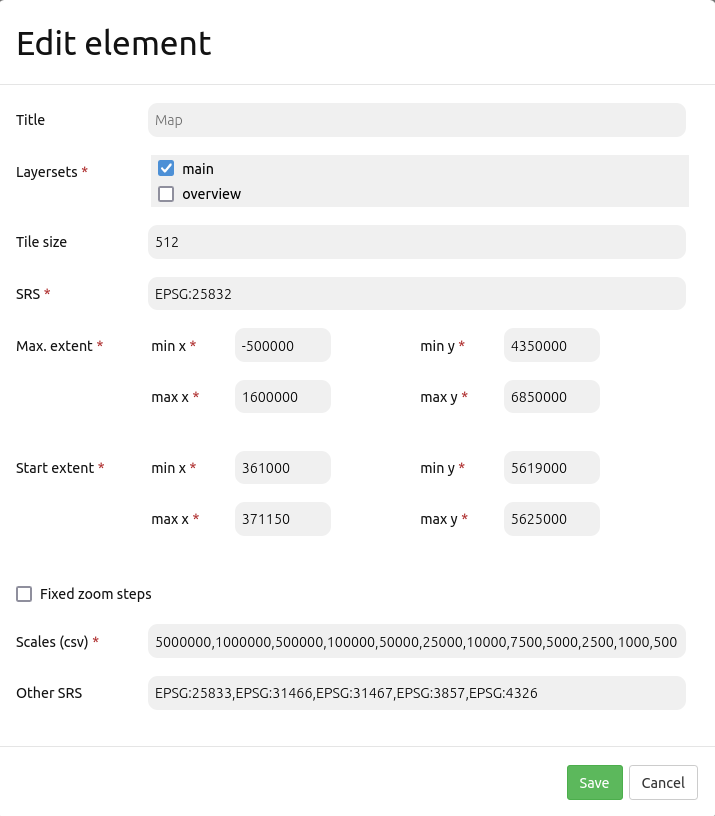
Title: Title of the element. The title will be listed in “Layouts” and allows to distinguish between different buttons. It will be indicated if “Show label” is activated.
Layersets: Refers to a layerset. Note: Layersets have to be defined first and can then be referred to.
Tile size: Size of the tiles of tiled WMS services.
SRS: Spatial reference system. Two ways of SRS definitions are supported: EPSG:CODE or EPSG:CODE|MY SRS TITLE.
Max. Extent: Maximal map extent, defined by BBOX parameters.
Start Extent: Map extent that is visible at application launch. Defined by BBOX parameters.
Fixed zoom steps: This option activates a zoom behaviour with fixed scales. This is useful to increase visual quality of services that are cached on very particular resolution steps only. When set true, scale denominator snaps to one of the values given in the scales option as defined below (Default: false).
Scales (csv): A csv scale list. These scales will be supported in your application if you zoom (e.g. via mouse wheel)
Other SRS: Other spatial reference systems. Two SRS definitions are supported: EPSG:CODE or EPSG:CODE|MY SRS TITLE.
Configuration example¶
The map element has to be included into the content section:

The map can entail all instances that are defined in the layerset. The following example distinguishes between a main (1) and overview (2) layerset.
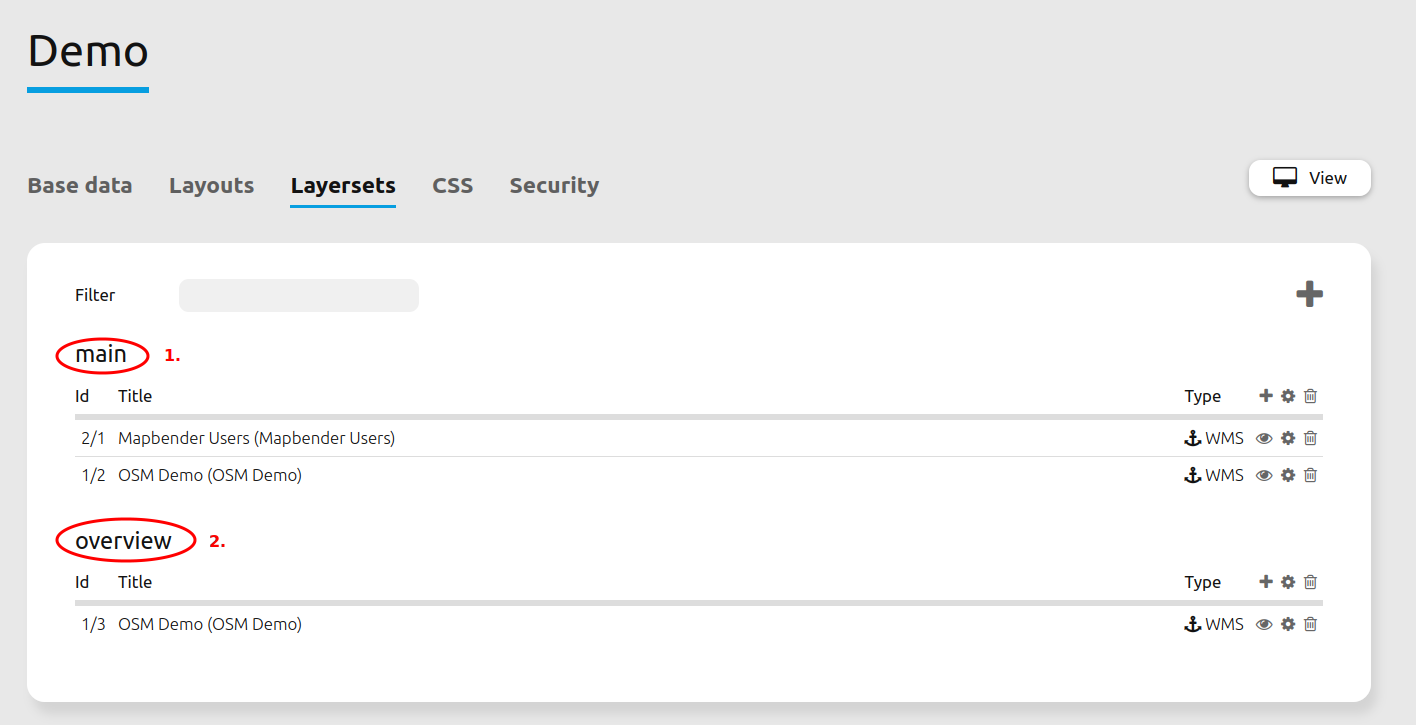
In order to display all Layersets (1) on the map, they have to be activated. Multiple selections are possible as well. De-selected layersets can function as an overview. In the example, main is displayed on the main map and overview as an overview map.
The field SRS (2) defines the coordinate reference system that is used at application start. In this example, the coordinate reference system EPSG 25832 or ETRS89/UTM Zone 32N was chosen. If the application should support other coordinate systems, simply add those in the Other SRS (7) field. In this example, the following codes are used: 25833 (ETRS89/UTM Zone 33N), 31466 (DHDN/3-degree Gauss-Kruger Zone 2), 31467 (DHDN/3-degree Gauss-Kruger Zone 3), 3857 (WGS 84/Pseudo-Mercator) and 4326 (WGS 84).
The field max. Extent (3) states the maximum zoomable extent of the map application. If there is data outside of the extent, it cannot be seen by the frontend user. The field start Extent (4) refers to the extent of the map that is visible when the application is started in the browser (in the example the city of Bonn). Furthermore, the field scales (csv) (6) defines the scales that are usable in the application. It is possible to switch between the defined scales with Scale Selector or Navigation Toolbar (Zoombar). Fixed zoom steps (5) were deactivated in the example. That means it is possible to display undefined zoom levels via mouse scrolling.
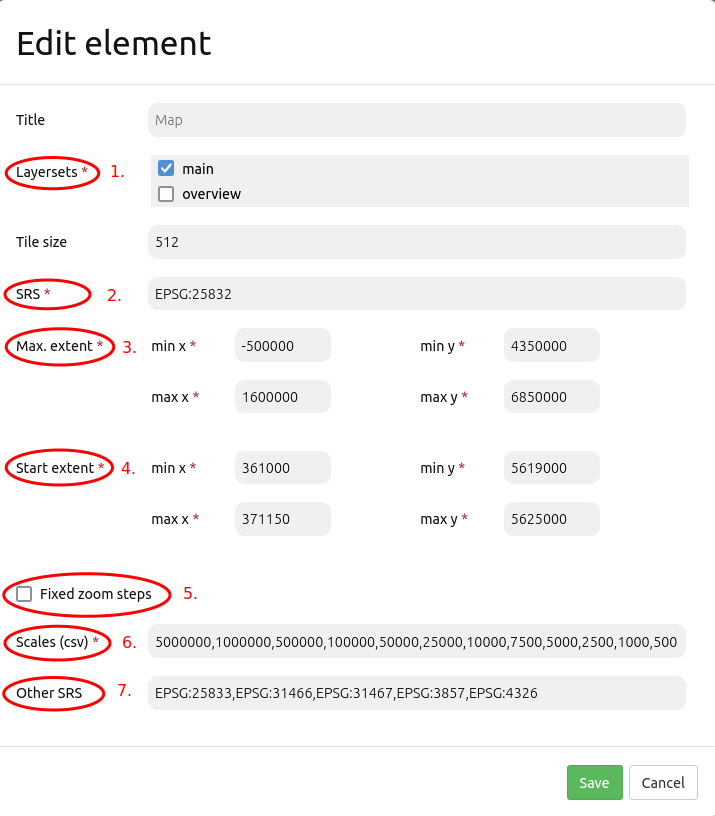
YAML-Definition:¶
layerset: null # refer to a layerset, define the layerset first and refer to it
dpi: 72 # resolution, default is 72
srs: "EPSG:4326" # coordinate reference system. Two ways of srs definitions are supported:
- "EPSG:CODE" or
- "EPSG:CODE|MY SRS TITLE"
units: "degrees" # units to use degrees/meters, default is degrees
extents:
max: [0, 40, 20, 60] # maximal map extents
start: [5, 45, 15, 55] # map extents for the start of the application
scales: "25000000,10000000,5000000,1000000,500000" # a csv scale list
otherSrs:
- EPSG:31466
- EPSG:31467
- EPSG:25832 # other coordinate reference systems. Two srs definitions are supported:
- ["EPSG:CODE","EPSG:CODE"] or
- ["EPSG:CODE|MY SRS TITLE","EPSG:CODE|MY SRS TITLE"]
tileSize: 256 # size of tiles
Controlling by URL-parameters¶
Make Layer visible¶
If you have a layer with the id <layerid> in a service with the id <serviceid>, you may pass the URL parameter visiblelayers to turn the layer visible:
?visiblelayers=<serviceid>/<layerid>
You may also pass multiple layers separated by comma.
The layerid and serviceid values are specific to an application. You can get the layerid and serviceid in the specific application, namely in the layerset and there in a layer. Each layer has an icon with three small dots on the right side. Click on the icon and a popup window will appear.
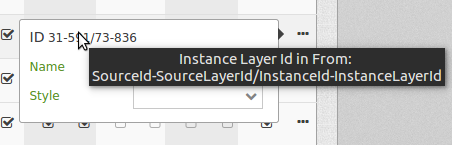
The first value lists the internal SourceID and SourceLayerId (31-591). The seconds value lists the InstanceID and InstanceLayerId that we want to use now (73-836).
Use this values for the “visibleLayers” parameter in your URL, and seperate them by a slash.
For example: http://localhost/mapbender/application/myapp?visiblelayers=73/836
If you have two layers that are not visible by default, put the two values of layerid and serviceid into the URL and seperate them by a comma.
For example: http://localhost/mapbender/application/myapp?visiblelayers=73/836,73/840
Passing POIs¶
You can pass one or more POIs in the URL. Each POI has the following parameters:
point: coordinate pair with values separated by comma (mandatory)
label: Label to display (optional)
scale: Scale to show POI in (optional, makes only sense with one POI)
If you pass more than one POI, the map will zoom to 150% of the POIs bounding.
To pass a single POI, use the following URL format:
?poi[point]=363374,5621936&poi[label]=Label&poi[scale]=5000
To pass multiple POIs, use the following format:
?poi[0][point]=363374,5621936&poi[0][label]=Label%201&poi[1][point]=366761,5623022&poi[1][label]=Label%202
Passing BBOX¶
You can pass a BBOX to zoom to by using the following URL query parameter:
?bbox=364286,5622263,365979,5622806
Passing SRS¶
You can pass a favorite EPSG code you want to use on start of the application by URL query parameter:
?srs=EPSG:4326
Passing Center¶
You can pass a coordinate. The application will open and display the coordinate in the center. In this case, you also have to set the SRS.
?center=364286,5622263
More Start Parameters¶
The elements WMS Loader and WMC Loader also provide parameters you can use on start. Have a look at the element descriptions for further information.